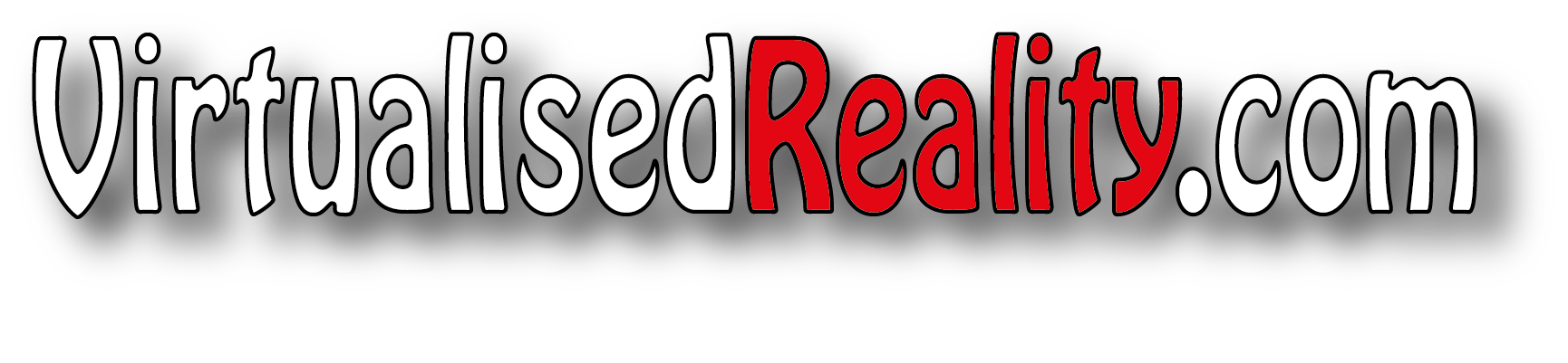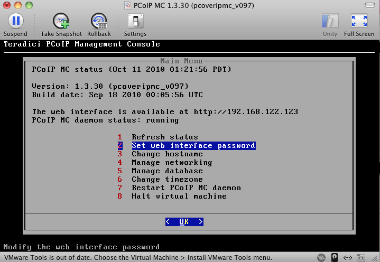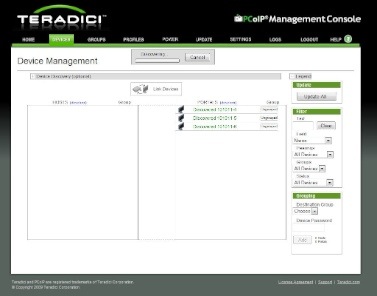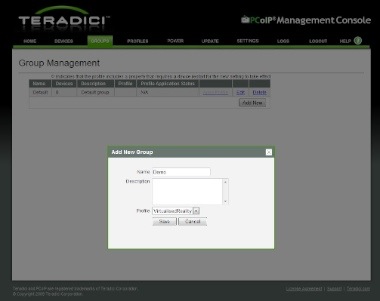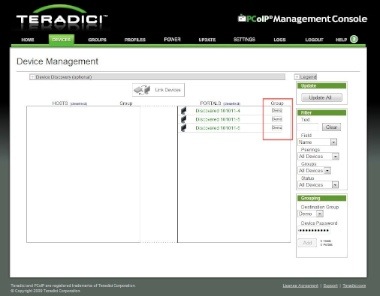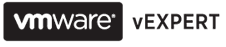Recently I was faced with upgrading the firmware on a number of thin clients that contained the Teradici PCoIP chips, I thought this would be a good opportunity to test out the Teradici PCoIP Management Console that I had previously heard of.
The Teradici PCoIP Management Console is available to download from Teradici’s support site http://techsupport.teradici.com it is delivered as a Virtual Machine designed to be ran in VMware Player, I personally ran this in VMware Fusion but it can easily be converted via VMware convertor to run on your vSphere environment.
The management console allows you to centrally control the configuration and firmware updates of all your Teradici PCoIP devices (Thin Client with hardware chips and Teradici Host Devices)
Once you have downloaded and started the virtual machine you are presented with a very simple interface to allow you to configure the network settings etc
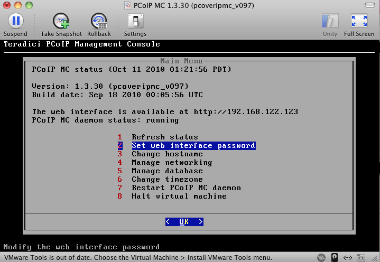
Once you have configured the network settings you are able to login via a web browser to the management console.
The first step was to discover the PCoIP devices on my network, you can either do the by FQDN of via network range, I chose to discover all the devices on a subnet

After about 10 minutes all my devices were discovered. The screenshot below shows the 3 devices in my lab. It is worth noting that these 3 devices are from 3 manufacturers Samsung, Wyse and Devon IT.
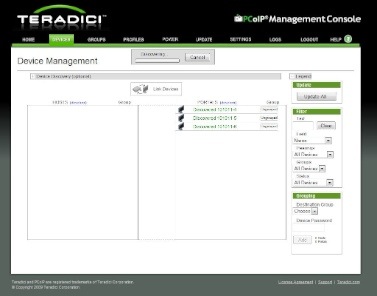
The next step was to create a profile that will be to applied a to my thin clients, this contains all the configuration items including the address of the View server, management password etc.


Once the profile was created, I was then able to create a group, the group is used to apply the configuration to all the virtual machines, in a production environment you may choose to create a profile / group per department to help you role out configurations and updates.
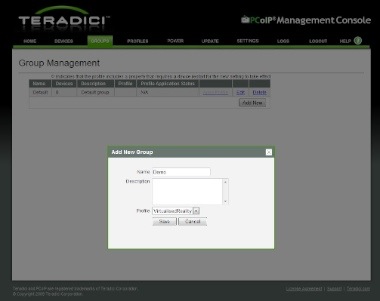
Once the group is created you can move back to the devices view to assign your devices into a group. You can highlight the devices and add them into group by selecting the group name and typing the password for the management of the chosen devices.

Once the devices are added to the group, you will see devices view is updated to show the group they are part of.
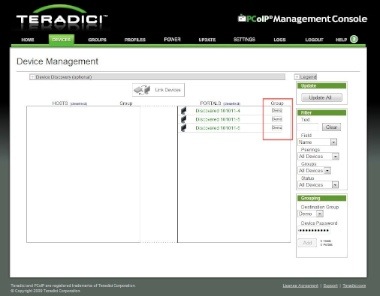
We now need to apply the profile to these devices, the devices will be rebooted as part of this process.
By clicking the groups view you will see how many devices are waiting for the profile to be applied. Select apply profile.

Once the profile has been applied the groups view will be updated to show any success or failures, it will also show any scheduled updates.

I now moved onto updating the firmware to the latest version 3.2.0 at this time. The first step was to download the new firmware from Teradici’s support site, the firmware was in a ZIP file and has a .all extension. The new firmware was then imported into the Management Console.

The next task was to select update devices from the update page, we select the firmware we are going from or all versions and the group we wish to update. We then click the View Devices to Update button to see a list of the devices that will be updates.

We are then able to choose whether we wish to update the devices now or later vie a schedule.

We are then able to see the status of our upgrade via the View Status option on the left menu

That is then it job complete, so wheather it is 10 or 1000+ VM’s the Teradici PCoIP Management Console makes configuration and updating your thin clients easy.